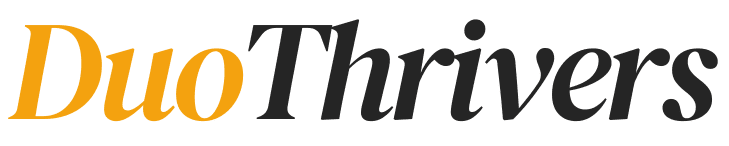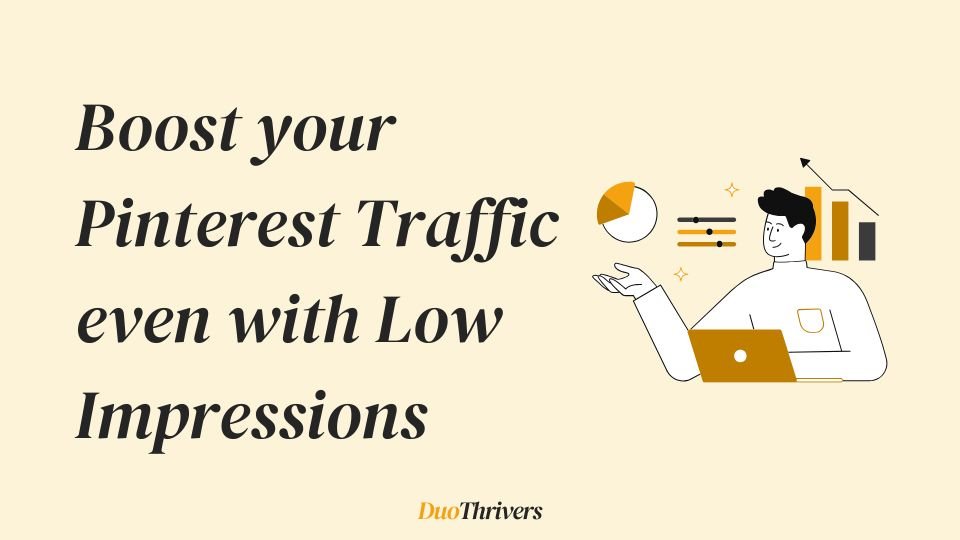Hey! It’s Anu again from Team DuoThrivers.
Since many of you are using Pinterest to drive traffic, we’ve started posting more Pinterest guides to help you along the way. Make sure to check out our Pinterest section.
Driving traffic from Pinterest takes time, but it’s still a lot easier compared to Google. And while you’re focused on increasing content frequency, you should also work on boosting the potential traffic from your existing impression pool.
This can be done by optimizing a few key areas to improve your conversion rate.
In this post, we’ll cover actionable ways to improve your Impression to Website Clicks Conversion Rate, so you can boost your Pinterest traffic even if you’re currently seeing low impressions.
Why you Click Rate is low?
Pinterest works in a very simple way. You publish a Pin on your profile and add relevant keywords to it.
When users search for related content, your Pins show up in their results, and that moment is counted as an impression.
But do impressions offer any direct benefit? Not really.
Impressions can indicate that you’re on the right track with your keywords and content, but they don’t necessarily mean your strategy is fully working.
What truly matters is what happens after the impression.
Impressions turn into Pin clicks when users click to view your Pin closer, and those Pin clicks turn into website clicks when they visit your link.
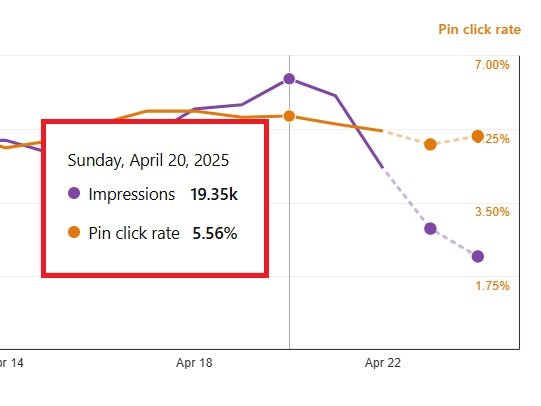
A low click rate or conversion rate means your Pins aren’t convincing enough for users to take action, even if they’re being seen.
I get it. It might sound a bit demotivating. I’ve been there too.
The good news? You can fix this.
Follow the steps in the next section to learn how to improve your click rate and start getting better traffic from your impressions
How to Boost your Pinterest Traffic even with Low Impressions
1. Optimize Pin Designs
I always tell people that a smartly designed Pin is the key to success on Pinterest, especially if you’re working in a niche that’s already crowded.
But if you’ve carefully chosen your Pinterest Niche and committed to working on it, then it’s important to make sure your Pins are designed in a way that stands out and grabs attention.
The good news is, you don’t need to be a pro graphic designer to do this. Even with basic design skills, you can create high-performing Pins. You just need to test and figure out what works best for your niche.
Check out some examples below and try similar designs in your strategy. We’ve used these kinds of templates in our own niche, and they worked really well!

Need more Pin design ideas?
Explore our Canva Editable Templates for FREE $49. These templates cover a variety of niches and are a great way to understand what actually works on Pinterest.
Looking for more? Check out our 60 Premium Pin Templates, available at a discounted price for a Limited Time!
I’m sure both the free and paid resources will help you get a clear idea of what performs well on Pinterest and how you can level up your Pin designs!
2. Try a different Pin Format
Even if your Pin designs are on point, you might still be missing out if you’re using the wrong Pin format for your niche.
What does that mean?
Pinterest users are often used to seeing a specific type of Pin format for certain niches or keyword styles. If your design doesn’t match what they typically expect, they might just scroll past it without clicking.
Let’s understand this with an example.
Search for Thailand Travel Tips on Pinterest.
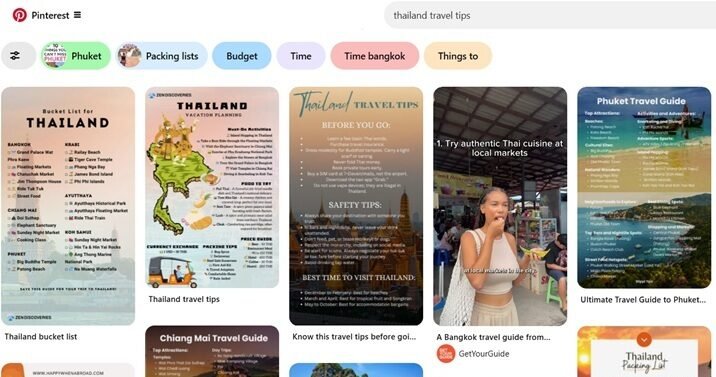
Look at the top results. You’ll notice that most of the high-ranking Pins are not the typical text overlay Pins. Instead, they are Support Pins that include helpful content directly on the image. The user doesn’t even need to click through to get value.
These types of Pins might work well for keywords that end with “ – travel tips” or anything where users expect quick, on-Pin information rather than a text overlay Pin.
And what happens if you post a different format of Pin?
You might think that a different format will help your Pin stand out. And yes, sometimes it does. But as mentioned earlier, if users aren’t familiar with the format, they’re less likely to click—even if the Pin gets a decent number of impressions.
Can you spot the odd one out? …(Good. Dora is proud of ya! 😌)
That Pin might have a solid design, but when it comes to engagement and outbound clicks, it underperforms.
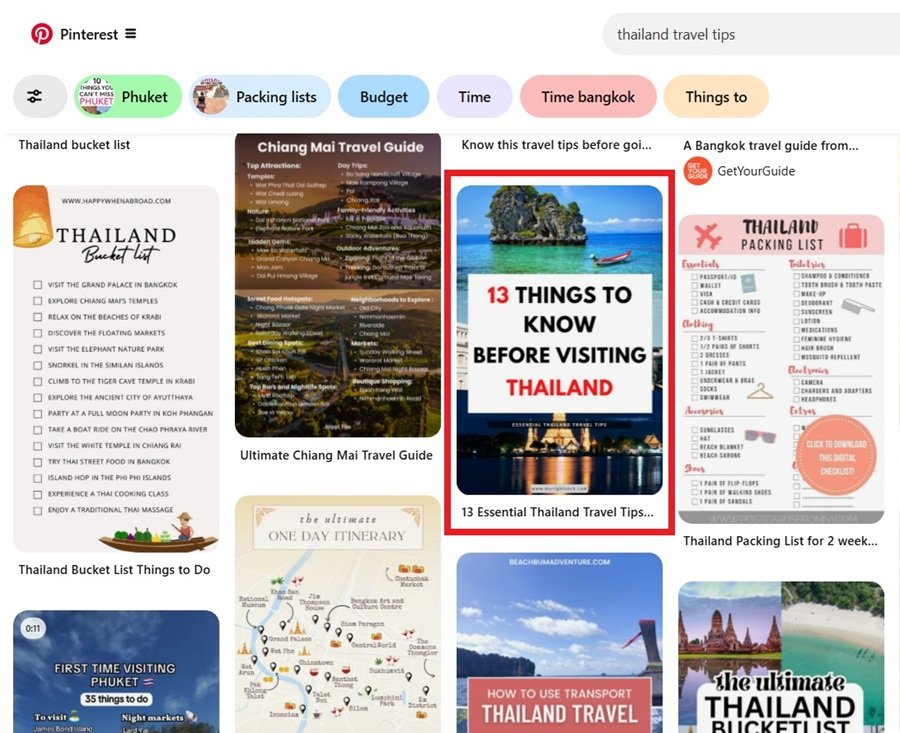
So…
Next time, before designing your Pins, take a moment to search your target keyword on Pinterest. Look at what type of Pin format is performing well and what users are engaging with.
But don’t skip the chance to experiment.
It’s very possible that in your niche, a new design style might outperform the usual ones. Just make sure to maintain a balance between proven formats and fresh ideas to see what truly works for your audience
3. Optimize Pin’s Title and Description
Optimizing your Pin title and description is essential for improving your Pins’ visibility in Pinterest searches and encouraging users to click through to your blog.
Just like we optimize Pinterest Profile and Boards, you have to optimize each Pin when you publish them.
Just like SEO for your blog posts, adding relevant keywords into your pin titles and descriptions helps your Pins appear in search results. Your Pin title should immediately convey the value or topic of your blog post, enticing users to click through.
Note: Integrate keywords naturally into your titles and descriptions, without keyword stuffing.
- Be Specific: Clearly state what the pin is about.
- For example, instead of “Delicious Recipes,” use “10 Quick and Healthy Breakfast Recipes.”
- Highlight Benefits: Emphasize what users will gain by clicking your pin. Example: “Boost Your Productivity with These 5 Simple Hacks.”
– Optimize for Mobile Users
Many Pinterest users access the platform via mobile devices, so ensure your titles and descriptions are concise and easily readable on smaller screens.
Keep It Brief: Aim for titles under 100 characters and descriptions under 200 characters to ensure they display fully on mobile.
Place the most crucial details and keywords at the beginning of your titles and descriptions.
– Add Tags to Your Pins
Adding relevant tags to each pin is crucial for boosting your pins’ visibility on Pinterest.
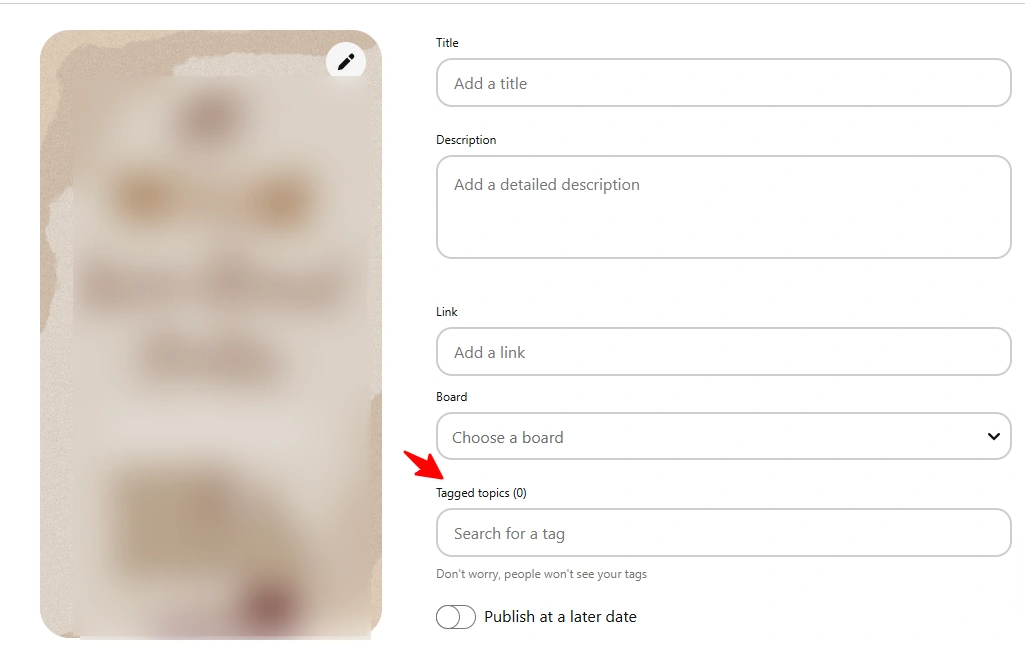
Use 3 to 5 targeted hashtags that clearly describe the content of your Pin. Start by researching popular keywords in your niche and naturally include them in your Pin descriptions.
This helps Pinterest understand and categorize your Pins correctly, making them easier for your target audience to discover.
When your Pins are shown to the right people, you’re much more likely to see a noticeable increase in your click rate.
4. Do a Better Keyword Research
As I’ve mentioned many times before, you need two basic skills to drive good traffic to your Pinterest account:
Good Keyword Research + Good Pin Designing
Being good at just one won’t work.
Even if you’re great at creating attention-grabbing Pin designs, it won’t matter much if you’re not targeting long-tail keywords. These two skills go hand in hand.
If you’re getting impressions but not many clicks, it could simply mean your Pin is showing up to the wrong audience. You’ve tapped into the impression pool, but your content isn’t aligned with what users are actually looking for.
This issue can be fixed by applying solid keyword research strategies.
In our recent guide, we’ve broken down how to do Pinterest Keyword Research in a step-by-step way. If you haven’t checked it yet, we highly recommend giving it a read.
5. Check ‘Visit Site’ button
In our recent post, we discussed how the ‘Visit Site’ button is disappearing for some Pinterest accounts.
This issue started after Pinterest began penalizing websites that publish low-quality content or don’t have a strong match between the Pin and the attached URL.
If you’re noticing a drop in traffic, it’s possible that the ‘Visit Site’ button is missing from some of your Pins. Here’s how you can check:
-
Open an incognito tab in your browser. If possible, use a different browser as well.
-
Log in to a different Pinterest account (not the one you use to post Pins).
-
Search for your original Pinterest account or your website name.
-
Open a few Pins and check if the ‘Visit Site’ button appears. Since the issue doesn’t affect all Pins equally, check a few at random.
-
You can repeat this process using the Pinterest mobile app too.
If the button is missing from most of your Pins, it likely means there’s something wrong with your content strategy.
We’ve explained how to fix this in our latest guide on fixing the ‘Visit Site’ button issue. Make sure to check it out and take action to restore your traffic.
These are some of the optimizations you should implement right now.
And remember, the changes you make today on your account will take some time before you start seeing positive results.
You need to be patient and keep working smart until you figure out what truly works for your niche.
For more Pinterest-related tips and tricks, be sure to check out our Pinterest section.
Note: Some of the links on this page are affiliate links, which means we may earn a small commission if you choose to make a purchase through them-at no extra cost to you. We only recommend products and services we genuinely believe in and find useful.